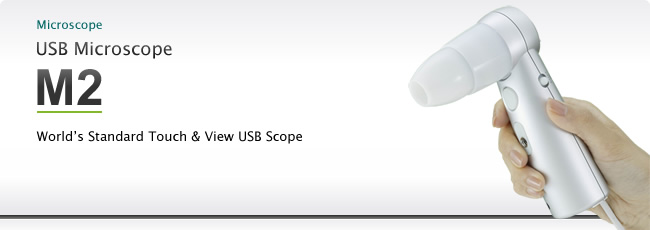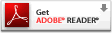Introduction
°ŕAnnouncement of discontinuation of USB microscopeM2°Ř
USB Microscope M2 has been discontinued.A new product "M3" with higher resolution and more functional software was released.
Lenses for M2 work with M3. We shall appreciate it if you continue to use our USB microscope M series.
Easy Set Up
Just connect M2 to your PC and you are ready to see.
Touch and View
Touch the object with tip of the lens. You can easily see and store the magnified images.
Easy Capturing
Just push the capture button of the body to save the image.
Measurement
You can measure the image by the optional software "USB Digital Scale."
- Options
-
Lenses

Lens units ranging from 1x to 200 x magnification
We prepare lenses ranging from 1x, 30 x (polarization/non-polarization), 50 x, 100x to 200 x magnification. It is a Tough & View method. Just touch the tip of the lens to the object and you can check the product in details.
MOW lens unit (0-10 x magnification) is a manual focus lens, but you can use it just like a digital camera.
Use the lens of 30x lens to check your skin texture and pigmentation. Use 100x or 200x to check your scalp.
- 0x lens(no illumination)M0W
- 0x lens (with LEDs) M0L
- 30x polarization/non-polarization lens M30N
- 50x lens M50
- 50x polarization/non-polarization lens M50N
- 100x lens M100
- 200x lens M200
Stand

Extendable stand
This is useful when you want to observe the object without touching it such as micro observation instead of a touch-and-view method.
Z axis adjuster for an extendable stand
Use it when you conduct non-contact and accurate observation and measurement. A dial enables you to make a slight adjustment of Z axis.
XYZ accurate stand°‹M3 attachment adaptor
If you need to observe more accurate with out touching the object, this combination is ideal. A dial enables you to make a slight adjustment of XYZ axis.
Content of Basic Set
M2 Basic Set
Simple set with 50x lens and USB Shot software
M2 Skin Check Set
Set with 30xN lens and USB Shot software. 30xN lens is suitable to check your skin condition. To check scalp, you need optional 200x lens unit.
Software Specification
Basic Software: USB Shot (Windows, Macintosh)° Attached to every set°ň
| Preview | Preview MA£ō12.5fps 640°Ŗ480° VGA°ň |
|---|---|
| Capture | Capture button° Body, software°ň |
| White balance | Automatic/manual |
| Brightness | Automatic/manual |
| Other adjustments | Contrast, sharpness, brightness |
| Operational environment | *USB terminal can be used. Windows98° Service pack 1 installed°ň/ 98SE / ME / 2000 / XP / Vista / 7 / Mac OS 8.6 -10.0 
|
Image Measurement Software: USB Digital Scale(for Windows only)° Optional software°ň
| Input/output file | BMP,TIFF,JPEG,PSD,PICT,WMF |
|---|---|
| Image editing functions / calculation and editing among images | color construction confirmation, color extraction, equation of brightness spread |
| Binary image analysis | binary image processing, binary image shape analysis |
| Calibration | pixel, micron, centimeter, kilometer, inch, feet |
| Manual measurement / shape extraction measurement /Macro functions | straight line, broken line, rectangle, ellipse, polygonal shape, three-point circle, two straight lines, point |
| Operating environment | *USB terminal can be used. Windows98SE / ME / 2000 / XP° Installed when shipped from factory°ň CPU/Pentium200MHzand over° 400MHz and over recommendable°ňmemory/32MB(64MB(recommendable), HDD/minimum 2GB and over resolution/640x480 and over *It cannot be operated on Windows Vista. 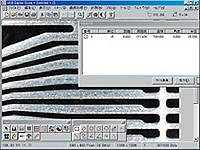
|
Applications
- Applications in the industrial fields
-
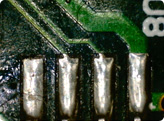
Board
50x (M50 lens unit)
Wire connection of IC
200x (M200 lens unit)
Metal band
50x (M50 lens unit)
Filament
50x (M50 lens unit)
Printing
50x (M50 lens unit)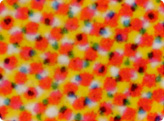
Printing
200x (M200 lens unit)
Blade edge
50x (M50 lens unit)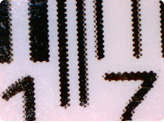
Bar code printing
50x (M50 lens unit)
Lead of a mechanical pencil
50x (M50 lens unit)
- Applications in the beauty market
-

Pres in good condition
200x (M200 lens unit)
Pores full of sebum
200x (M200 lens unit)
Hair root
200x (M200 lens unit)
Skin(Non-polarization)
30x (M30N lens unit)
Skin(Non-polarization)
30x (M30N lens unit)
Skin (Non-polarization)
30x (M30N lens unit)
Drum of the ear
(Lens unit under development)
Aging skin
30x (M30N lens unit)
Aging skin
30x (M30N lens unit)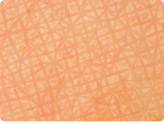
Young skin
30x (M30N lens unit)
Young skin
50x (M50 lens unit)
FAQ
- General Questions
- Application Software-related Questions° Windows°ň
- Driver-related Questions
- Read this before contact our Service Center..
General Questions
- How to install USB Shot Software.
- See the software manual from the "Download" page of the above menu.
- Light does not turn on.
- Slide the switch on the side of the body to "A" or "B" and confirm if the light is on or not. If it does not turn on even if you change the switch as above, install the driver again.
You can find the manual on the "Download" page of the above menu. - When using on Windows Vista, the light turns on but the application software does not recognize M2.
- Windows Vista automatically tries to install the Windows°« recommended driver for camera device. In this case, the light of M2 turns on, but USB Shot does not recognize it.
If this happens, download and see "Driver Installation" manual or "Driver Update" manual for Windows Vista and install or update the driver.
Application Software-related Questions° Windows°ň
- "Confirm USB Cable" error window.
This happens mainly because USB microscope is not connected or the driver is not properly installed. Try the followings if such dialogue is still displayed though USB microscope is connected.
Open Control panel → System → Hardware → Device manager.
Confirm if there is any imaging device.- If there is an imaging device
- Install the driver again if "!" or "x" is added to device name. Refer to the manual to update the driver from the above menu "Download."
- If there is not any imaging device
- Install the driver again when "Other device" or "USB Device" or any other similar items are displayed. Refer to the manual to update the driver from the above menu "Download."
- In case of other cases than the above
-
Followings are considered to be the causes.
- The specified voltage of your USB port may fall.
If there are other USB ports, try to connect M2 to other ports. Use USB power hub (with AC adapter power sources, etc.). Install the driver if you find a dialogue such as "A new hardware is found" or "A new hardware is added." after connection.
If there is not any above indication yet, contact our Support Center. - If other software applications such as USB camera is working, terminate such application.
- The specified voltage of your USB port may fall.
- "Could not open table exclusively. Program Terminates." error window.
The followings are considered to be the causes of it.
- USB Shot is already started.
- Terminate USB Shot which is started doubly.
- Images captured by USB Shot were deleted or moved by Windows method.
- Please always delete the file from USB Shot application and do not move the file to the other folder. If you delete or transfer the image file that USB Shot stored by Windows operations, the file management information is changed. When you start USB shot after this operation, this error window appears. Please go to "Download menu" and see "Troubleshooting" menu.
- USB Shot does not start.
The followings are considered to be the causes of it.
- USB Shot is not installed yet.
- Install USB Shot.
- USB Shot does not work though installed.
- The driver may not be properly installed. Install the driver again.
- USB Shot does not work though driver is installed again.
- Contact our Support Center.
- The size of captured images becomes 1/4.
This happens mainly when USB Shot is working on Windows XP.
Download and install the latest version of USB Shot. Unplug M2 when you are installing the USB Shot.
- Images are dark.
Adjust color settings.
Refer to the manual on color adjustment and reference setting.
See troubleshooting of the "Download" of the above menu.- The display screen becomes totally black and does not show anything.
Terminate USB Shot and initiate it again. If it remains the same, the followings are considered to be the causes of it.
- Power failure of your PC or failure of M2 camera
- The power source of your PC may be unstable. It may operate normally if you use the Power HUB, etc. If it remains the same, your camera may be out of order. Contact our Support Center.
Driver-related Questions
- A dialogue "Driver Not Found" appears when USB Shot is started.
Is the drier installed properly?
You can see a list of driver environments of your PC by a process of Control panel → System → Device manager. Confirm if there is a driver called an imaging device here.- If there is not a driver
- Plug off USB microscope from your PC and plug it in again.
If Scalar USB Shot is displayed in the imaging device at this stage, try to update the driver. - If a mark "!" is displayed
- Update the driver.
If your PC is the first edition of Windows 98 or is updated from Windows 95 to Windows 98, an error may happen during the time of updating (The screen becomes blue).
In this case, first install "Windows 98 Service Pack 1" and then install the driver.
If the problem cannot be solved yet, contact our Support Center.
Read this before contact our Service Center..
Please check the followings in advance.
- Check your PC°«s brand.
- Check your OS. (Windows XP, Windows VISTA, etc.)
- Check the version of CD-ROM that you are using.
You can find version number on the printing face of CD-ROM.
Download
Driver and Software
Before you download...
- *If the color of the label face of your CD-ROM attached to your USB microscope M2 is blue, download the latest driver and application software.
- *When you update USB Shot, make sure that you install both driver and application software.
- *If you download the latest driver and application software, you need to update the Direct X separately if your machine is Windows98SE / ME / 2000. Visit Microsoft website and download the latest version.
Manual
- Windows Vista
 Driver Installation Manual
Driver Installation Manual Driver Update Manual
Driver Update Manual- Windows XP
 Driver and USB Shot Installation Manual
Driver and USB Shot Installation Manual Driver Update Manual
Driver Update Manual- Windows 2000
 Driver and USB Shot Installation Manual
Driver and USB Shot Installation Manual Driver Update Manual
Driver Update Manual- Windows Me
 Driver and USB Shot Installation Manual
Driver and USB Shot Installation Manual Driver Update Manual
Driver Update Manual- Windows 98SE
 Driver and USB Shot Installation Manual
Driver and USB Shot Installation Manual Driver Update Manual
Driver Update Manual- Macintosh OSX
 USB Shot Manual
USB Shot Manual- Macintosh OS8.6°Ń9.2
 USB Shot Manual
USB Shot Manual- Windows
 USB Shot Manual
USB Shot Manual
Troubleshooting
 How to adjust the color when the image is too dark or not clear.
How to adjust the color when the image is too dark or not clear. How to fix "Could not open table exclusively. Program Terminates." error.
How to fix "Could not open table exclusively. Program Terminates." error.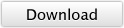 Program to reset the number on image file name.
Program to reset the number on image file name.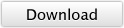 If you are using USB Shot with Windows Vista, please download this dll file and place it in C:/Program Files/Scalar/USB Shot.
If you are using USB Shot with Windows Vista, please download this dll file and place it in C:/Program Files/Scalar/USB Shot.
There already is "VDX.DLL" in your computer, but overwrite it with new one from this website.